I am, if you'll excuse my mixed rodent metaphors, a guinea pig, so with that in mind and with numerous questions ringing in my ears from all around I'm going to give my early impressions of Windows 10, answer some questions and give some opinions.
I'm doing this in two parts, the first is simple facts about the actual updating and rolling back. Part 2 is HERE and covers my general impressions of Windows 10.
TL;DR
OK, the quick first impressions for anyone who doesn't want to read too much of my waffle.
If you're using Windows 8, hate it and gaze with jealousy on anyone who has an older OS, you'll fall upon Windows 10 like a long lost pet Targ, clutch it warmly to your bosom and weep tears of joy.
If you're using Windows 7, don't want to fiddle and want something shiny and new, you'll probably like it.
If you're techy and like to fiddle and have control over what's on your PC, there will be a hefty debate.
Updating
So, twas a misty morn as the ravens flew overhead and I starting installing Windows 10. To give credit to the developers I've rarely, if ever to be honest, had an OS install go this smoothly.
I feel I'm uniquely qualified to judge the merits of the install as I ended up installing Windows 10 not once, but three times yesterday. All on the same computer and largely down to my own stupidity... so with that admitted, lets get on.
You simply download a 3gb or so set of files through Windows Update, click a few buttons and away you go. It's fast, it's smooth, there's minimal moments of blank screen put in just to terrify you that it's crashed and all is lost... everything it should be.
It then got to the stage of the install where it's setting up Windows for you... and it's here the installer and I had our first little disagreement.
You get a page called "Get going fast!" which promises you some lovely express settings which will enrich your life with a big button that says "click me, I'm lovely, we're impatient!"
Don't. Let me just emphasise that in ever way I can.
** Don't click "Use Express Settings". **
Instead, find the tiny text, coloured to blend in with the background that says to customise your install and click that instead.
You'll soon find what you've just avoided is a range of privacy and app options that sway from the sensible ones like telling MS when you have a crash so they can bug report it to the downright bizarre.
My "favourite" of the latter would be the one asking to help your "typing, inking and handwriting" by having full access to all your contacts and calendar... Um, no.
Personally I removed everything other than reporting crashes to Microsoft. Also be aware if you've installed 10 already, you can change these in Privacy.
There's then a quick section where they try to make the new Metro apps for photos, music, videos and the internet take over (four more nos). While some of this may work ok the harshest of these is when it tries to overwrite your internet settings and defaults to using Edge, otherwise known as Internet Explorer 12.
No, no, no and most definitely NO.
Then, finally you get to actually launch Windows.
This seems a good moment to have a question...
Q: I'm not sure I want to update, I have important battle plans on here, my rare collection of Cantina Music for Lovers and a desktop wallpaper of Alderaan which is obviously special to me.
- Concerned Princess
A: Princess, we all understand. There's nobody who's not concerned when updating about losing those pictures of their husband with his hairy wookie out. Barring any unlikely critical accidents everything you have will come across.
I was actually pleasantly surprised with how much stuff carried over, it had my desktop image, almost all my software (only my Firewall was incompatible), all my favourites, settings and even default apps were there, it felt seamless.
Going Back
Of course, after going through all this, you might find you hate Windows 10 (Especially if you're on 7) and want to go back, so lets quickly cover that.
You might be surprised to learn that as hard as Microsoft are pushing Windows 10, they've actually made it really easy to go back (something I ended up doing twice, because I'm an idiot).
When you installed Windows 10 it adds a folder called Windows.old, which is your old version. To get it back just go to Settings, Update and then the Backup tab to see this option...
Just click to go back and after some quick techy fiddling your old OS will be back, just as you left it. You'll have everything there from the moment you updated, so no new software or settings will carry over.
One quick important note on this though... you only have THIRTY days after installing Windows 10 to roll back, after that period the only way you'll get a previous OS again is if you have a copy of it and do a totally clean install on your PC which is tedious at best. (Creating a clone of your old OS or a disk image is a possibility but not one I'll go into here.)
Privacy
Before I leave, just a quick note of something you may well want to do quickly when first using 10. Go to settings and go to the Privacy section for a LOT of options.
While I can't tell you what to accept and what not to accept, I just turned everything off, AND I didn't sign into Windows 10 with my Microsoft account, which keeps my computer activity much more secure.
Again, privacy is very much your own concern and choice, some may feel less pressured by it or accept more than I do and that's not wrong in any way, it all comes down to opinion.
My Idiocy
To finish off, I thought I'd point out just why I ended up installing, rolling back, installing, rolling back and finally installing again.
The first time was a known issue clash between NVIDIA drivers for my graphics. the official NVIDIA driver updater thinks the pre-Windows 10 version is newer than the Windows 10 compatible one, so tries to overwrite it, that can then cause the system to break giving you a black screen with just a mouse pointer.
There's already a patch in though, so if you have an NVIDIA card you have a few options.
My personal suggestion would be to disable the NVIDIA driver updater and just let Windows handle it. You can do that (if you're of a tech bent) by using msconfig and stopping the service. If you're not techy, just remember to search for Windows Updates BEFORE rebooting your PC after doing the install.
The second time I had to roll back and re-install was because I tried to be too clever by half in removing some of the apps that MS forces on you, and I ended up removing too much and having to repair the problem with an install...
There's more on that however in Part 2 of this, so if you're interested in my quick knee-jerk review and thoughts of the operating system you can read those HERE.
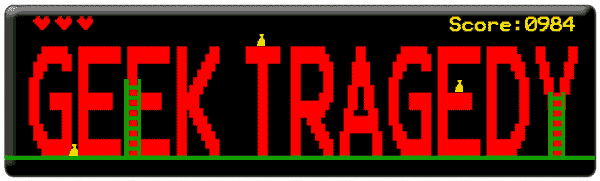





I'm keeping my eye on you to decide whether or not I want to be bold enough to actually install this over my Windows 7, which is working splendidly without issue. LoL
ReplyDelete